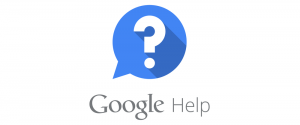Spaces are rapidly filling up for various classes. Contact us today to register your child.
Google Classroom Parent Guide
Google Classroom Explained
Google Classroom is accessible from any computer with internet access. Your child will sign in using his or her school email address and password.
In Google Classroom, teachers assign work to the students digitally, without paper. They can do it from school (or home, if they don’t quite finish something). They can submit it to the teacher online, and can be returned to your student with comments, edits, suggestions, and/or grades.
Google Classroom allows for more feedback, and for teachers to know a lot more about exactly what each child accomplished each day.
In addition, teachers can set up reminders for the students of upcoming events/ projects. You can see those too. Be sure to accept the email invite to receive the email summaries of your child’s progress.
As a parent, you can log in and see what assignments have been sent to your child, whether your child has completed them, and how they did. You will be able to see and get a sense of what’s happening in the classroom.
Teachers will assist students with the process of joining their classes.
This is an example of a student’s view upon joining a class:
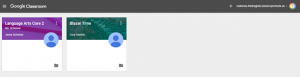
Guardian Email Summaries – Staying Informed
Parents and guardians are instrumental to student success at school. It’s important to keep guardians updated with what’s happening in the classroom.
Guardians will be able to sign-up to receive daily or weekly email digests of their student’s progress, upcoming work and class announcements. Teachers will invite guardians directly.
As a guardian, you can receive email summaries showing your student’s progress in classroom. You can choose the frequency of the emails, such as daily or weekly. You can unsubscribe or remove yourself from Classroom at any time.
Guardian email summaries include:
- Missing work—Work that’s late at the time the email was sent
- Upcoming work—Work that’s due today and tomorrow (for daily emails) or work that’s due in the upcoming week (for weekly emails)
- Class activity—Announcements, assignments, and questions recently posted by teachers
Example of Guardian Email Summary:
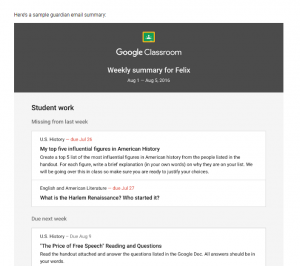
Frequently Asked Questions 
How do I receive email summaries of my student’s classroom work?
Your student’s teacher will send you an email invitation. After you accept the invitation, you’ll receive regular email summaries of your student’s work.
Why haven’t I received an email invitation?
You won’t receive an email invitation if you’re not listed as the guardian of the student. If you haven’t received the invitation, check your spam folder. Otherwise, contact your student’s teacher and ask him or her to send another.
Do I need a Gmail address to be invited?
No. You can use your current email address to receive an invitation.
Do I need Gmail or a Google Account to receive email summaries?
No. When you click Accept in the email invitation, you receive weekly summaries to that email address.
However, with a free Google account, you can make changes to your email summaries—for example, how often you receive them.
How do I manage my guardian email settings?
To manage email summary settings, you need a free Google Account. A Google Account allows you to:
- -Set the frequency of your emails
- -Update your locale
- -View all students connected to your account
You don’t need a Gmail address to create the account. You can create a Google Account with your current email address.
What if I delete the email invitation?
- Contact your student’s teacher and ask him or her to send another invitation.
I’ve accepted the invitation for guardian notifications. Where will the emails be sent?
- If you don’t have a Google Account, guardian email summaries are sent to the email address you signed up with. This is the same email address where the invitation was sent.
- If you have a Google Account, sign in to the Classroom email settings page to check the email address where summaries are sent.
I want guardian summaries sent to a different email address. Can I change the email address?
To change the email address where you receive summaries, contact your student’s teacher. Ask him or her to delete your current information and send an invitation to your new email address.
Can I sign in to Classroom and view my student’s work and classes? Can I sign in to the Classroom mobile app?
Guardians can’t sign in to Classroom, either on a computer or on a mobile device. To see a summary of your student’s work, you must receive an email invitation from your student’s teacher or the school administrator.
Recommended Resource for Guardians